VeraCrypt
Download and installation
-
Download here.
-
Go to the download folder.
cd Downloads
- If .deb file, install ie. with terminal (for other, check VeraCrypt information):
sudo dpkg -i filename
Note
- If there are dependecies missing there will be information given. If 'libwxgtk3.0-gtk3-0v5' is missing, install it like this:
sudo apt-get install libwxgtk3.0-gtk3-0v5
- It is also possible that there will be other proposals for action. Read the error message. Could for example be 'Unmet dependencies. Try 'apt --fix-broken install'.
sudo apt --fix-broken install
-
When installed, VerCrypt appears in the menu (GUI).
-
Open VeraCrypt and follow the Beginner tutorial to create a regular encrypted volume.
Hidden volumes
To create a hidden volume the user first create a regular encrypted volume as a from in which they store the 'sensitive' files. Within this encrypted folder there is a hidden folder which is not possible to detect. It is protected with another password. Depending on which password that is submitted when mounting the volume the user will access the outer (visible) encrypted folder or the hidden one.
Step 1
- Select Create an ecrypted file container.
Step 2
- Choose Hidden VeraCrypt volume.
Step 3
-
Write absolute path (DON'T use '~/') and add the name and file ending for the encrypted folder to create.
-
After this, follow the steps in VeraCrypt Beginner tutorial from Step 8.
-
After step 11 in the beginners tutorial, the encrypted folder will be opened so the user can move the 'sensitive' files there (those which are okey to show on request). When this is done there will be a setup of a second password which is for the hidden folder. VeraCrypt calculates how much space that can be used for the hidden folder.
-
For maximum encryption strenght it is important to move the mouse (on request) for as long as possible before selecting Format.
-
When everything is completed, select Exit.
Mounting the volume
- Open VeraCrypt.
- Select a slot.
- Click on Select File.
- Find the encrypted folder.
- Select Mount.
- To open the out volume (which is okey to show on request) enter the first password.
- To open the hidden volume instead, enter the second password.
Additional information
For those who cannot install VeraCrypt on their device because of possible repressive consequences can use Portable mode. Read more about this here.