Taskwarrior
Task warrior is a task manager which is free and open source. It can be synced between devices and git. There are many options for customization.
Download
Usage
All commands can be found by using task help or task report for basic commands. Check taskwarrior's documentation for a more complete walkthrough. Here are some useful commands to get started.
Add task
- Add task without any other variables.
task add <name of task>
Assign priority to task
- Priority is a subjective value assigned to a task that indicates its relative importance or order of execution compared.
- The task priority can be set to H (high), M (medium) or L (low).
task <number> priority:H
task <number> priority:L
task <number> priority:M
- There is also a column in taskwarrior which is called Urg. Urgency is an objective value calculated by Taskwarrior based on various factors such as due dates, priority, and waiting status. To see the most urgent task use
task next.
Create new task and when it is due to be finished
task add <name of task> due:eom
- eom --> end of month.
- today --> todays date will appear.
- tomorrow --> tomorrows date will appear.
- eoww --> means end of work week and will give the date of the following friday.
- For a specific date the format is the YYYY-MM-DD.
- To remove a due date use modify and leave due empty. Also see modify tasks.
task <number> modify due:
- For a calendar overview of tasks and when they need to be completed.
task calendar
Start task
task <number> start
Stop task
task <number> stop
- To change status of a task from active to inactive.
Delete task
task <number> delete
- It's also possible also use
task <number> purgeinstead of delete to completely remove task rather than change status to deleted.
When a task is completed
task <number> done
- To see completed tasks:
task completed.
Modify task
- All tasks when created will be assigned a number. To modify the task:
task <number> modify <what you want to modify>, for example
to change the priority to a more urgent task (or vice versa).
task <number> modify Priority:H
Add tags
- Tags can be added like this:
+<name of tag>
- Remove tag:
-<name of tag>.
task <number> modify -<name of tag>
Details about task
task <number>
Edit task details
task <number> edit
List of tasks
task list
task all
- See all tasks including those deleted or completed.
Create task within a project
task add learn veracrypt project:'privacy'
task project: list
- Find tasks without project.
task projects
- List existing projects.
show tasks added within a certain time frame
task entry.after:today-4days list
- Tasks added the past four days. Change four to something else depending on how many days you want to see.
task entry:yesterday list
- Tasks added yesterday.
task entry.after:now-1hour list
- Tasks added the last hour. Change one to another number as needed.
Graph of pending, started and completed tasks
task burndown.daily
- Per day.
task burndown.weekly
- Per week.
task burndown.monthly
- Per month.
Other resources
Here are educational videos on how to install and use Taskwarrior.
- Bill Hertzing on how to install & use Taskwarrior.
- Samuel Chan teaches both usage and configurations.