LUKS disk encryption
This guide is focused on Linux systems.
- Go to Accessories --> Disks (the path might be slightly different for different Linux systems)
- Select the USB you want to encrypt
- select the double wheel and choose 'Format partition'
- Enter Volume name - can be anything
- In type --> select 'For use with Linux systems only (Ext4).
- Select 'Password protect volume (LUKS)'.
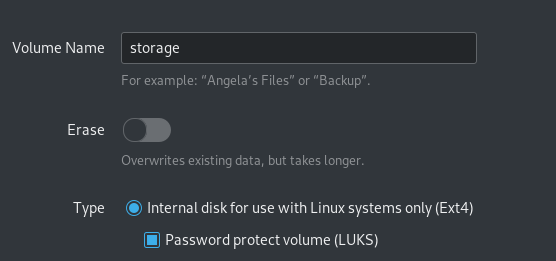
- Enter a password. Confirm and click 'Next'.
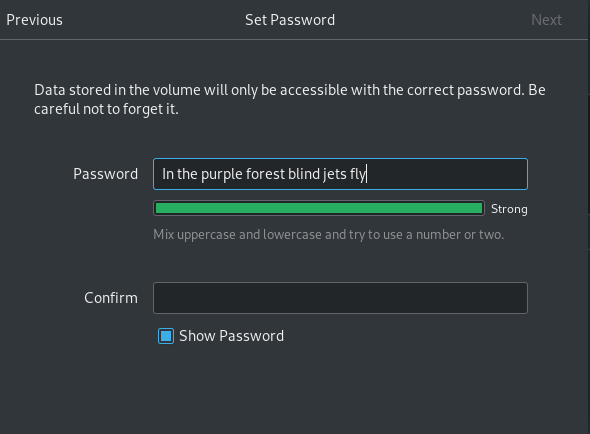
- Make sure the password is not predictable. See below.
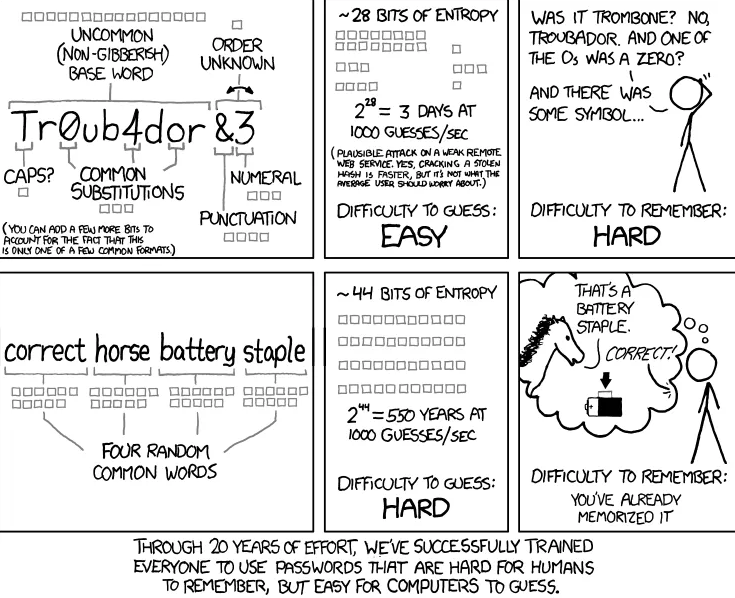
- There will be a warning that all content on the disk will be deleted.

- Select 'Format' --> The encrypted disk will now be created.
- In the information 'Content' the user can see if the disk is unlocked or locked. After the encrypted partition has been created it is unlocked and it looks as if there are two partitions with equally big size while it is in fact one. This is how is looks like when it is unlocked.
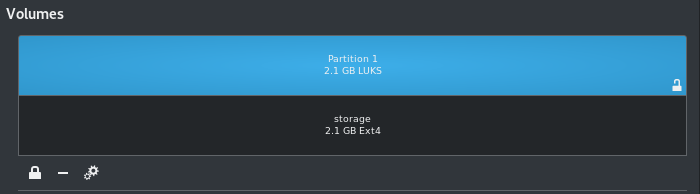
- Clicking on the lock icon to the left will lock the partition and only one will remain visible.
- To open an ecnryped disk: In the folder manager --> click on the encrypted disk name.
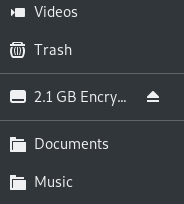
- Enter password to access content in encrypted disk. For security purposed, NEVER select 'Remember forever' for password.
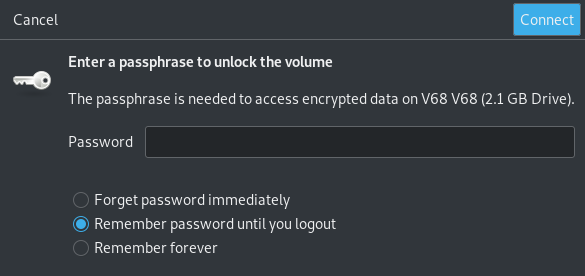
- When finished --> Unmount the disk (a little eject icon to the right of the storage name in the folder manager).
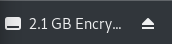
Troubleshooting
If the owner is set to root, it won't be possible to create folders, paste documents etcetera. If this happens, do this:
- In Accessories/Disks (might be in differebt location depending on OS) where the user is encrypting the USB, there is device information, ie. /dev/sda1 which is the name of the USB. Note it down.
sudo chmod 700 /dev/sda1
-
Chmod 700 means that the owner have all permissions. Check this out for more info about chmod.
-
Now there should be no problem accessing and creating content on the USB.